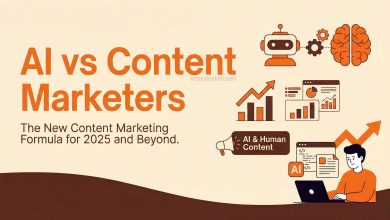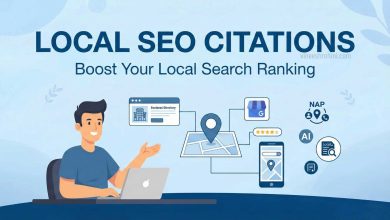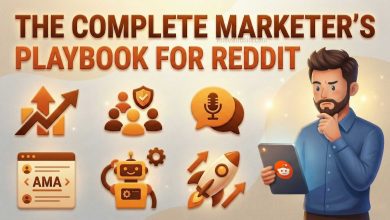How to Use Canva for Digital Marketing Design : Comprehensive Guide 2025
Canva for Digital Marketing Design : In 2025, digital marketing is more visually driven than ever. With attention spans shortening and competition growing across all platforms, businesses need eye-catching visuals to stand out. Enter Canva—the game-changing design tool that empowers marketers, content creators, and entrepreneurs to create professional-quality graphics without any prior design experience.
Table of Contents
Whether you’re designing for social media, email campaigns, websites, or ads, Canva is the go-to digital marketing design tool of the decade. This comprehensive guide explores how to use Canva effectively for digital marketing design in 2025, covering tools, strategies, templates, features, and best practices for success.
Why Canva is a Must-Have Tool for Digital Marketers in 2025
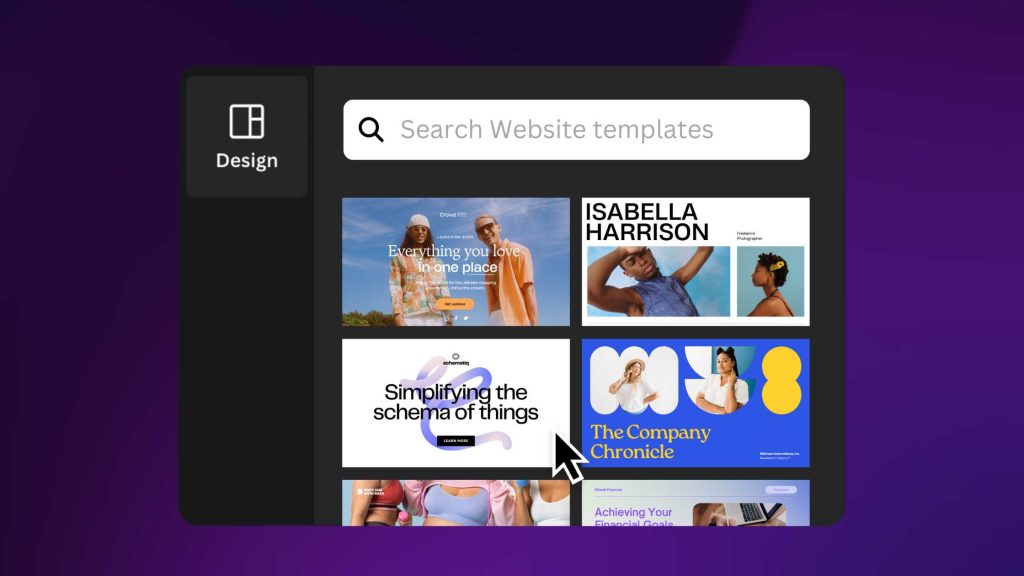
Canva has evolved from a basic graphic editor into a robust design platform that powers everything from social posts to landing page visuals. As of 2025, Canva supports AI-generated designs, brand kits, team collaboration, content scheduling, and even animation—making it indispensable for marketers.
Key reasons why Canva is essential for digital marketing:
- User-friendly interface for non-designers
- Thousands of customizable templates
- Supports brand consistency with kits and styles
- Integrated AI design assistant and Magic Studio
- Built-in scheduler for publishing across platforms
- Affordable Canva Pro with premium assets
Getting Started with Canva for Digital Marketing
To begin, create a free Canva account or opt for Canva Pro for additional features such as premium templates, brand kits, and AI tools. Upon logging in, the dashboard presents various options such as Social Media, Presentations, Posters, Infographics, Videos, and more.
Step-by-Step Guide:
- Create a Canva Account – Sign up via email, G, or FB.
- Choose Your Design Type – Select from predefined dimensions for Instagram posts, FB ads, YT thumbnails, etc.
- Select a Template – Browse or search for templates relevant to your niche.
- Customize Your Design – Replace text, images, and colors using the drag-and-drop editor.
- Download or Schedule – Export your final design or use Canva’s content planner to publish directly.
Best Canva Templates for Digital Marketing
In 2025, Canva offers a massive collection of high-performing templates that cater to different marketing needs.
Also Read : Canva For Digital Marketers : Create Scroll-Stopping Visuals Easily
Some of the most popular categories include:
- Social Media Templates: For Insta, FB, LinkedIn, and Twitter.
- Ad Templates: Optimized for G Display Ads, FB Ads, and more.
- Email Header Templates: Visually engaging banners for email campaigns.
- YT Templates: Thumbnails, channel art, and end screens.
- Infographic Templates: Perfect for explaining processes or statistics.
- Lead Magnet Templates: E-books, checklists, and workbooks for lead generation.
Designing for Social Media Marketing with Canva
Social media thrives on visual storytelling, and Canva helps you tell your brand’s story with scroll-stopping graphics. Each platform has unique dimensions and visual preferences. Canva simplifies this by offering pre-sized templates for:
- Insta (Posts, Reels Covers, Stories)
- FB (Posts, Ads, Stories, Banners)
- LinkedIn (Posts, Headers, Infographics)
- Pinterest (Pins, Boards Covers)
- TikTok (Thumbnails, Video Overlays)
Pro Tips:
- Use Canva’s Smartmockups to display your product inside digital devices.
- Add motion graphics to make your posts more dynamic.
- Use Canva Animate for turning static visuals into short videos.
Creating High-Converting Ad Creatives Using Canva
Paid ads require visually appealing creatives to drive engagement. Canva provides ad templates optimized for different ad networks including G Ads, Meta Ads, and TikTok Ads.
Tips for Ad Design:
- Use bold headlines and call-to-action buttons.
- Ensure your value proposition is clear in less than 3 seconds.
- Test color variations and messaging with Canva’s versioning tools.
- Export in recommended formats (e.g., PNG for images, MP4 for animations).
Designing Email Marketing Visuals in Canva
Email campaigns perform better with attractive headers, product showcases, and CTAs. With Canva, you can:
- Create email headers that match your brand’s color scheme.
- Design custom product grids for promotions.
- Export visuals in high-quality JPEG/PNG to embed in emails.
- Use animated GIFs to add movement to static emails.
Building a Consistent Brand with Canva’s Brand Kit
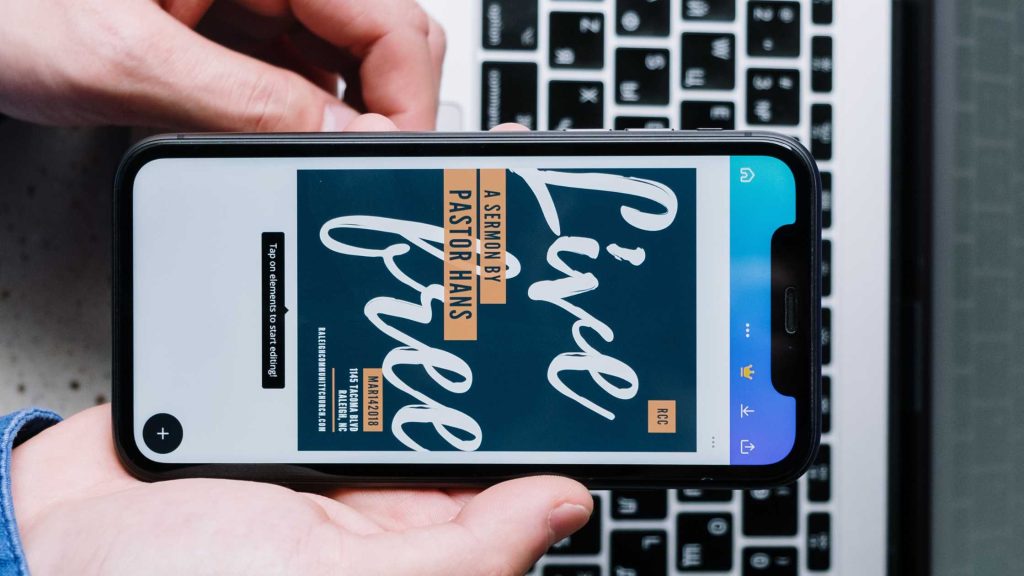
Consistency is critical in digital marketing. Canva Pro’s Brand Kit feature allows you to store and apply:
- Brand Colors
- Logos
- Custom Fonts
- Design Elements
Using the brand kit ensures every piece of content you create stays on-brand, saving time and enhancing professionalism.
Using Canva’s AI Tools for Faster Design
In 2025, Canva’s AI-powered features are revolutionizing how marketers create content:
- Magic Resize – Instantly convert one design into multiple sizes.
- Magic Write – An AI copywriting tool for writing headlines, captions, and descriptions.
- Text to Image – Generate unique images from text prompts.
- Background Remover – Instantly removes backgrounds from product photos or portraits.
- Magic Design – Upload your content and Canva creates multiple design suggestions automatically.
Creating Animated & Video Content in Canva
Canva now supports full video editing and animations, essential for reels, stories, YT shorts, and ads.
Features:
- Add transitions, music, and effects.
- Use stock video footage and animated elements.
- Create video carousels and animated ads for higher engagement.
- Export in MP4 or GIF format optimized for mobile and desktop.
Using Canva for Website and Landing Page Visuals
Landing pages with compelling visuals convert better. Canva helps you create:
- Hero banners
- Product mockups
- CTA buttons
- Comparison charts
- Testimonials blocks
Designs can be exported and integrated with WordPress, Shopify, Wix, or any other CMS.
Using Canva for Lead Generation
Lead magnets like eBooks, checklists, and guides can be easily created using Canva’s document templates. These assets can help grow your email list, improve conversion rates, and boost your digital authority.
Ideas:
- Design an E-book or Whitepaper
- Create a How-to Guide with visuals
- Offer a Printable Planner or Worksheet
- Build a Quiz with Result Templates
Team Collaboration and Client Work in Canva
If you’re part of an agency or marketing team, Canva’s collaboration tools are a game-changer. Share designs, get real-time feedback, assign roles, and organize files using folders. With Canva Teams, you can work alongside clients or internal teams seamlessly.
Scheduling Content with Canva Content Planner
Canva’s built-in content scheduler lets you publish your designs directly to:
- Fb
- Insta
- TikTok
Schedule your posts, review content calendars, and maintain consistency—all within Canva.
Tips for Optimizing Designs for Better Performance
- Use A/B Testing: Create two versions of an ad or post to see what works better.
- Keep It Clean: Avoid cluttered designs; prioritize hierarchy and whitespace.
- Use Readable Fonts: Especially important for mobile viewing.
- Optimize File Size: For faster page load and email deliverability.
- Add CTAs: Every visual should drive an action—click, swipe, buy, sign up.
Canva Pro vs Free – What You Need for Marketing
| Feature | Canva Free | Canva Pro |
|---|---|---|
| Templates | Limited | 610,000+ premium |
| Stock Photos | Basic | 100M+ images/videos |
| Brand Kit | No | Yes |
| Background Remover | No | Yes |
| Resize Tool | No | Yes |
| Scheduling | No | Yes |
| Magic Studio (AI Tools) | Limited | Full Access |
Canva Pro is well worth the investment for any serious digital marketer.
Canva Design Examples for 2025
- Insta Reel Cover: Use bold colors and text to increase clicks.
- YT Thumbnail: Use emotion-driven images and big typography.
- FB Carousel Ad: Show product benefits step by step.
- Infographic for SEO Blog: Simplify data using icons and flowcharts.
- Animated Sale Banner: Perfect for stories or header promotions.
Conclusion
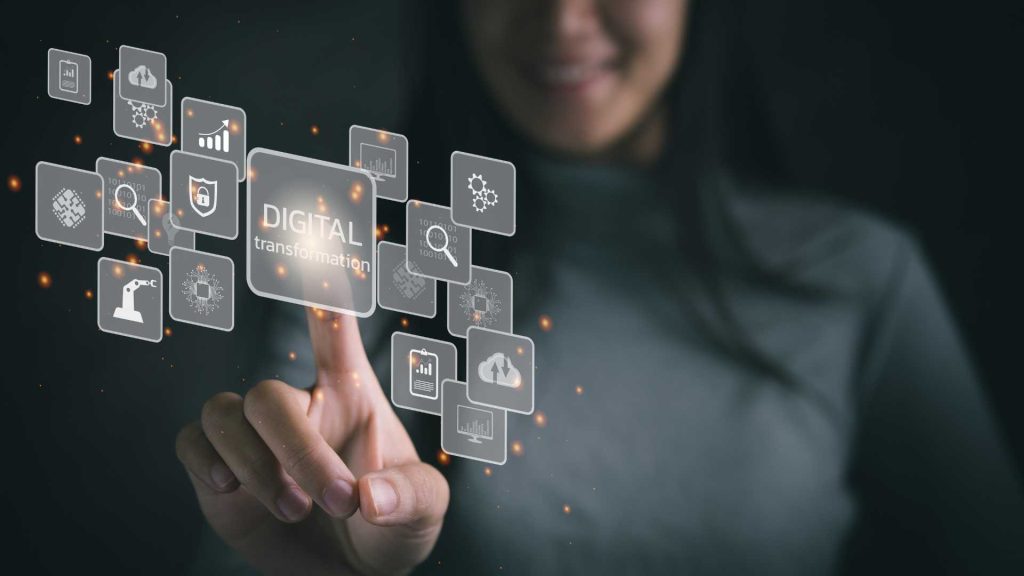
In 2025, Canva is not just a design tool—it’s a complete digital marketing solution. From social media to email campaigns, from video ads to lead magnets, Canva gives marketers the power to design like a pro, regardless of their background. Its AI integrations, automation, and user-friendliness make it a must-have for content creators, freelancers, agencies, and brands.
Buy Now : Canva Pro Video And Image Editing Software for 1 Rupees/Day
If you’re looking to scale your digital marketing efforts without spending a fortune on design, learning how to use Canva effectively will give you a serious competitive edge.
Disclaimer: This content is for informational purposes only. Always refer to Canva’s latest features and updates before applying strategies mentioned in this guide.
Keywords : Canva for Digital Marketing Design – Canva for Digital Marketing Design 2025 – Canva for Digital Marketing Design Guide